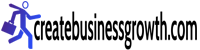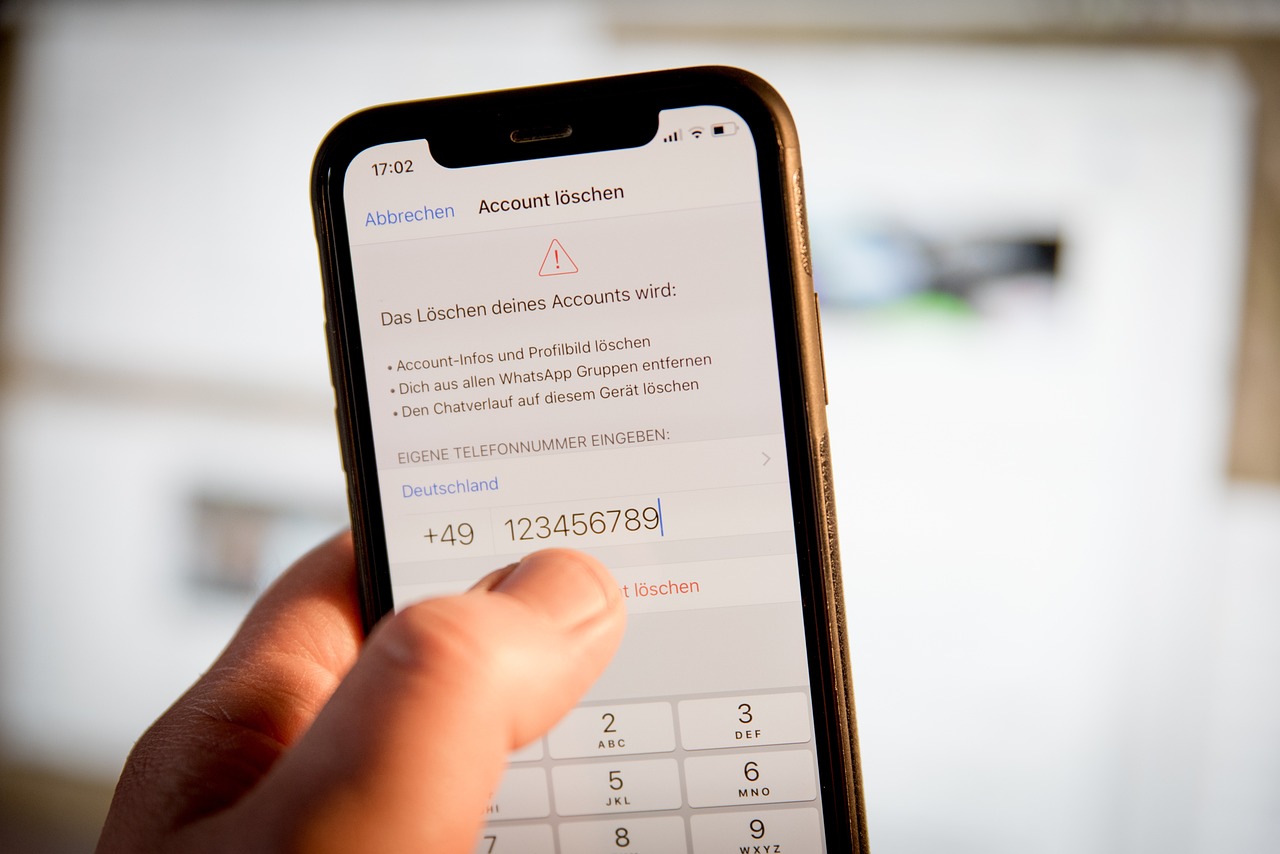Apple Business Manager Account is a powerful platform designed to help businesses and educational institutions efficiently deploy and manage Apple devices and apps. It provides a centralized portal where administrators can easily manage users, assign roles, distribute apps, and oversee device deployments. In this blog post, we will walk you through the process of creating an Apple Business Manager account, enabling you to harness its full potential and streamline your organization’s Apple device management.
Following is step by step guide for How to Create Apple Business Manager Account
Step 1: Check Eligibility
Before diving into the account creation process, ensure that your organization is eligible to sign up for an Apple Business Manager account. Typically, businesses, schools, and government organizations are eligible, but it’s essential to verify your eligibility to avoid any issues during the registration process.
Step 2: Prepare Your Apple ID
To proceed, you’ll need a valid Apple ID to act as the initial administrator for your Apple Business Manager account. This Apple ID will have full access and control over the account, so it’s crucial to select an email address associated with someone in a significant management or administrative role within your organization.
Step 3: Access the Apple Business Manager Website
Once you have a suitable Apple ID ready, access the Apple Business Manager website at https://business.apple.com. Click on the “Enroll Now” button to initiate the registration process.
Step 4: Sign in with Your Apple ID
Use the previously prepared Apple ID to sign in to the Apple Business Manager enrollment page. If you don’t have an Apple ID yet, you can create one by clicking on the “Create an Apple ID” link.
Step 5: Verify Your Identity
Apple will verify your identity to ensure that you have the necessary authorization to create an Apple Business Manager account on behalf of your organization. Follow the prompts to verify your identity, which may involve receiving a verification code via email or phone.
Step 6: Provide Business Information
Next, you’ll need to provide essential details about your organization, such as the legal business name, address, phone number, and website. Be sure to enter accurate and up-to-date information to avoid any discrepancies later on.
Step 7: Set Up Account Roles
After completing the business information, you will be asked to assign roles for the Apple Business Manager account. There are four primary roles available:
– Administrator: Full access to all features and settings.
– Manager: Access to most features but restricted from managing administrators.
– Device Manager: Limited access, focused on device management and settings.
– Content Manager: Limited access, centered around app and content distribution.
Assign these roles based on the responsibilities and permissions of your team members.
Step 8: Set Up Mobile Device Management (MDM)
In this step, you have the option to integrate your organization’s Mobile Device Management (MDM) solution with Apple Business Manager. MDM allows you to manage and control Apple devices remotely. If you already have an MDM solution, you can link it to your Apple Business Manager account. If not, you can choose to set it up later.
Step 9: Agree to Terms and Conditions
Read through Apple’s terms and conditions carefully and agree to them to proceed with the enrollment process.
Step 10: Complete Enrollment
After agreeing to the terms and conditions, you will be directed to the Apple Business Manager dashboard. Congratulations! You have successfully created your Apple Business Manager account.
Step 11: Invite Additional Administrators
To ensure smooth operations, you may want to invite other administrators to help manage your Apple Business Manager account. Navigate to the “Settings” section, and under “Administrators,” select “Invite New Administrator.” Enter their Apple ID or email address, and they will receive an invitation to join your account.
Creating an Apple Business Manager account is a fundamental step in streamlining the deployment and management of Apple devices within your organization. By following this step-by-step guide, you can set up your account efficiently and gain access to a host of powerful tools to enhance productivity and security while managing Apple devices and apps. Embrace the benefits of Apple Business Manager and take your organization’s efficiency to new heights. Happy managing!